Contents
How to add issues
You need to login to TrackThrough system and must be an owner of the project to enable issue tracking for the project.
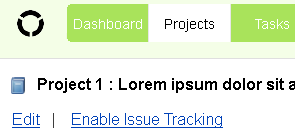
- Select the tab Projects from main menu.
- Locate the project you want to enable issue tracking and click to open the project page.
- Click the link Enable issue tracking.
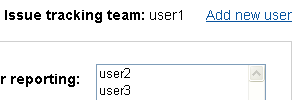
Click the link Add new user (you can find the link just below the project description) and add users to add issues to the project.
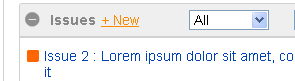
You need to be a member of issue tracking team to be able to add issues.
- Select the tab Projects from main menu.
- Locate the project you want to add an issue and click the link Add new issue. Alternatively open the project page and click the link Add new issue to add an issue.
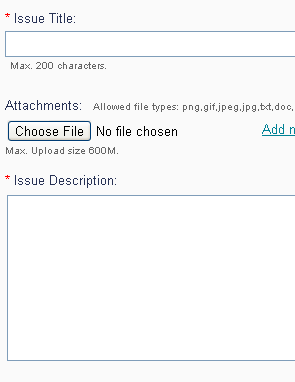
You will then be prompted to add an issue title, this will be a name you have chosen for the particular issue you would like to add, and then the next line will request issues details. Here you are required to add all relevant details about the issue.
There next section will request attachments.