Contents
How to send messages?
Please use your login details to be able to send message via the TrackThrough system. Normal, simple users will not be authorised in the form of their permission settings to be able to access sending messages.
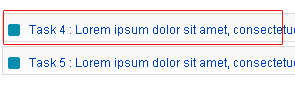
Once you have successfully logged into your account, you must select the task in order to be able to access the task. If you have been issued with team login details you are able to send messages to the project owner that has been assigned to you.
If you have been issued with lead credentials, you are authorised to send messages to the team that is working on your projects which you have assigned to them. This is the ideal way in which to keep in touch and keep everyone well informed.
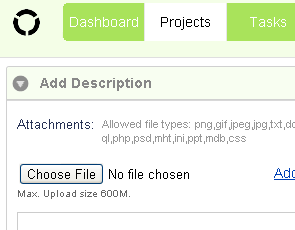
You will then be required to click on the blue Comment button where you will be able to enter the message which you need to get to users working on tasks you have assigned. You will also have the option to attach and upload documents to distribute information you wish to get to your users.
Mails and Messages generated by application on user actions.
| Sl.No | Action | Mail To | Message |
|---|---|---|---|
| 1. | Create user | User | -- |
| 2. | Create project / task | Admin | Admin |
| 3. | Modify project title and description | Admin, Team, Lead | Admin, Team |
| 4. | Add project description | Admin, Team, Lead | Admin, Team |
| 5. | Add / Remove issue tracking team member | User, Admin, Lead | User, Admin |
| 6. | Project delete by admin | Lead | -- |
| 7. | Project delete by lead | Admin | -- |
| 8. | Modify task title and description | Admin, Team, Lead | Admin, Team |
| 9. | Comment task / issue by lead | Admin, Team, Lead | Admin, Team |
| 10. | Comment task / issue by admin | Lead, Team | Lead, Team |
| 11. | Comment task / issue by team | Admin, Lead, Team | Admin, Lead |
| 12. | Assign / Un-assign task | Admin, Team, Lead | Admin, Team |
| 13. | Request review task | Admin, Lead | Admin, lead, Team |
| 14. | Close / Re-open / Re-assign task | Admin, Team, Lead | Admin, Team |
| 15. | Delete task by admin | Lead, Team | Lead, Team, Admin |
| 16. | Delete task by lead | Lead | -- |
| 17. | Add issue by lead | Admin, Team, Lead | Admin, Team |
| 18. | Add issue by team | Admin, Lead, Team | Admin, Lead |
| 19. | Add issue by admin | Lead, Team | Lead, Team |
| 20. | Close / Re-open issue | Admin, Team, Lead | Admin, Team |
| 21. | Delete issue by lead | Admin, Team, Lead | Admin, Team |
| 22. | Delete issue by admin | Lead, Team | Lead, Team, Admin |