Contents
Managing tasks
You need to login to the TrackThrough to perform the operations below:
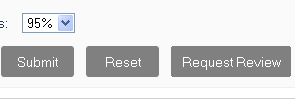
Once a user has successfully completed a task which has been assigned to him or her, the user will have to then set the task for review.
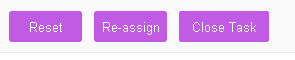
Once the project owner has reviewed these tasks which reviews have been requested for, and if the task has been satisfactorily completed, the project owner may then click Close Task, or in the case where a task is not completed satisfactorily, the project owner may then select the Re-assign Task and then allocate the same task to another user to complete or correct errors that the first user made.
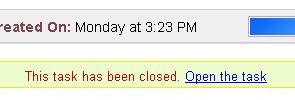
Once a task has been completed and closed, the project owner is authorised to re-open the same should they so wish and for whatever reason they choose to do so.